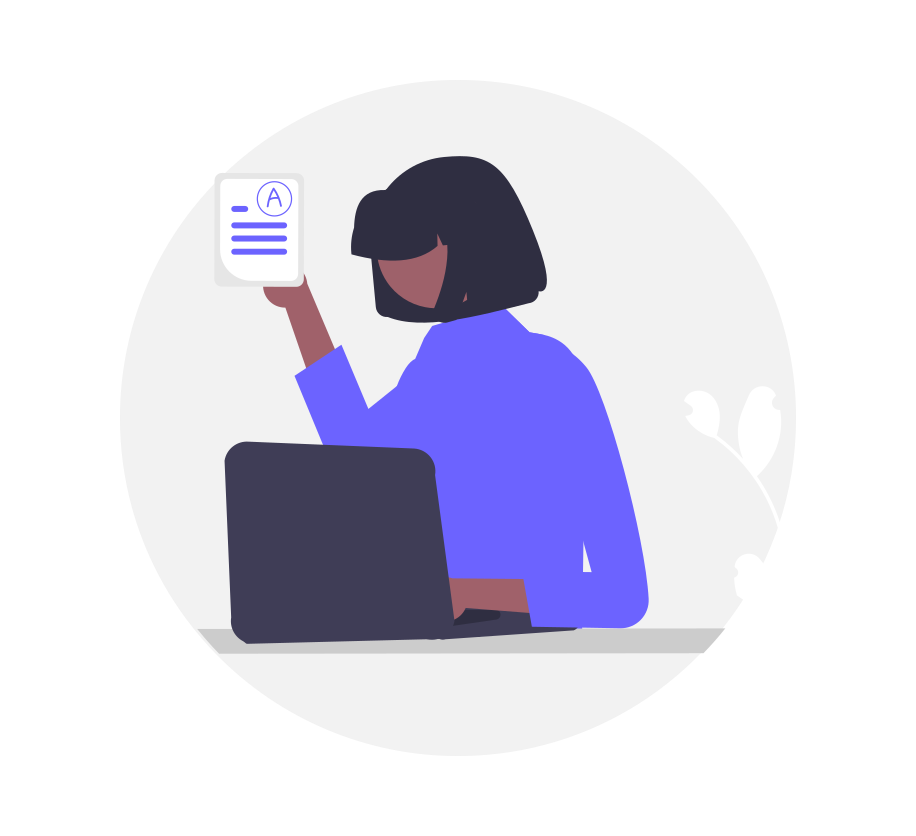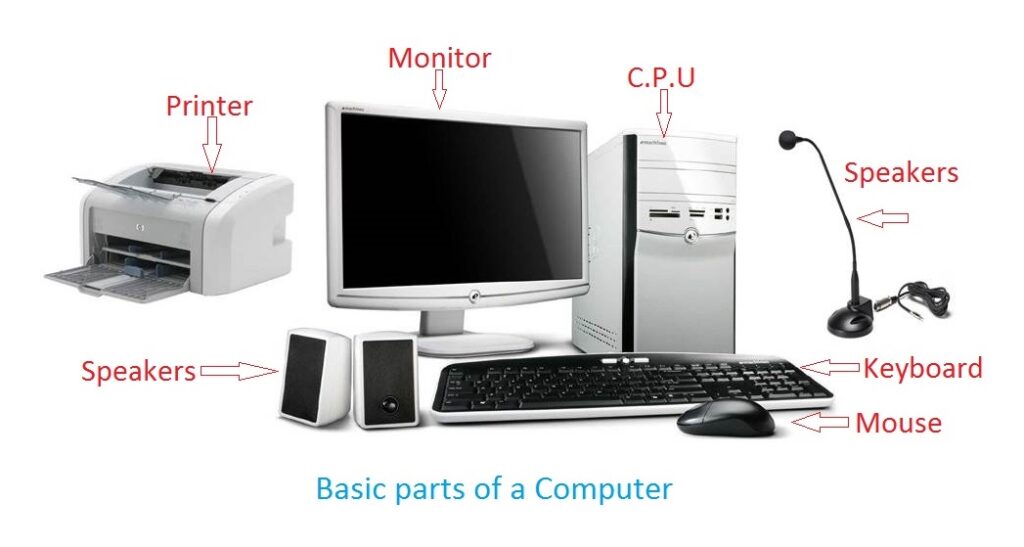Microsoft Office Starter Course
Master the essential tools for productivity
Welcome to Microsoft Office
Microsoft Word
Create and format professional documents with ease
Microsoft Excel
Organize data and create powerful calculations
Microsoft PowerPoint
Design compelling presentations that engage your audience
Course Objectives
By the end of this course, you will:
- ✓ Navigate the Office interface confidently
- ✓ Create and format professional documents in Word
- ✓ Build spreadsheets and perform calculations in Excel
- ✓ Design effective presentations in PowerPoint
Prerequisites:
- • Basic computer navigation skills
- • Familiarity with Windows or Mac OS
- • Access to Microsoft Office suite
Microsoft Word Basics
Master document creation and formatting skills
What You’ll Learn in Microsoft Word
Learning Objectives
Course Structure
💡 Did You Know?
Microsoft Word is used by over 1.2 billion people worldwide and is the most popular word processing software. Learning Word skills can significantly boost your productivity in academic, professional, and personal projects.
Lesson 1: Interface Overview
15 minsUnderstanding the Word Interface
Key Interface Elements:
- Title Bar: Shows document name and controls
- Quick Access Toolbar: Frequently used commands
- Ribbon: Main command center with tabs
- Document Area: Where you type and edit
- Status Bar: Document information at bottom
The Ribbon Explained
🏠 Home Tab
Basic formatting: fonts, paragraph alignment, styles
📎 Insert Tab
Add images, tables, headers, page breaks
🎨 Design Tab
Document themes, colors, and effects
💡 Pro Tip
Right-click on any element to access context menus with relevant options. This is often faster than using the Ribbon!
Practice Exercise: Interface Exploration
- Open Microsoft Word on your computer
- Identify each part of the interface mentioned above
- Click through each Ribbon tab (Home, Insert, Design, Layout)
- Right-click in the document area to see the context menu
- Customize your Quick Access Toolbar by adding the “Save” button
Lesson 2: Creating Documents
20 minsStarting Your Document
📄 Blank Document
Start with a clean slate for maximum creativity and control.
📋 Templates
Pre-designed formats for specific document types.
Document Properties & Settings
📏 Page Setup
- • Margins (usually 1″)
- • Paper size (Letter, A4)
- • Orientation (Portrait/Landscape)
💾 Saving Tips
- • Use Ctrl+S frequently
- • Choose descriptive filenames
- • Save in appropriate folder
📱 File Formats
- • .docx (Word document)
- • .pdf (for sharing)
- • .txt (plain text)
Step-by-Step: Creating Your First Document
- Open Word and select “Blank document”
- Go to Layout tab → Margins → Normal
- Type a title for your document
- Press Enter twice to create space
- Begin typing your content
- Press Ctrl+S to save
- Choose a location and filename
- Click “Save”
- Continue working on your document
- Save regularly as you work
Hands-On Exercise: Create a Personal Letter
Assignment: Write a Thank You Letter
Create a formal thank you letter using proper business letter format.
Lesson 3: Text Formatting
25 minsCharacter Formatting
Font Options
Text Effects
Paragraph Formatting
Alignment
Spacing
Lists
🎯 Formatting Best Practices
- • Use consistent fonts throughout
- • Keep font sizes readable (11-12pt)
- • Use bold for headings only
- • Maintain proper spacing
- • Mix too many font types
- • Overuse bold, italic, underline
- • Use excessive colors
- • Ignore alignment consistency